I presume that you have already read the stickied topic entitled
Programming the Vector Controller, but have you actually run the USB driver installation program or just downloaded it?
How to install the CH340 USB driver softwareMake sure the USB lead is unplugged from the PC/laptop.
Copy the CH341SER.EXE program from your "Downloads" folder onto your desktop
(or unpack it from the USB-Driver.rar file if you downloaded it from the GM website) and then double click the icon to run it and you should see the following screen:
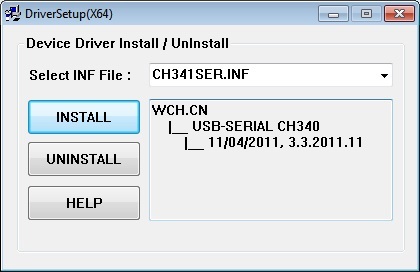
Click the "INSTALL" button and wait for it to complete:
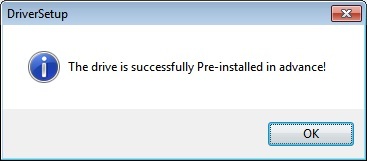
Click "OK" to exit the installation program and then open the Device Manager by clicking on the "Start" button and type
Device Manager into the search box at the bottom:
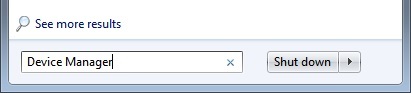
Then press the "Enter" or "Return" key and the Device Manager window should open up:
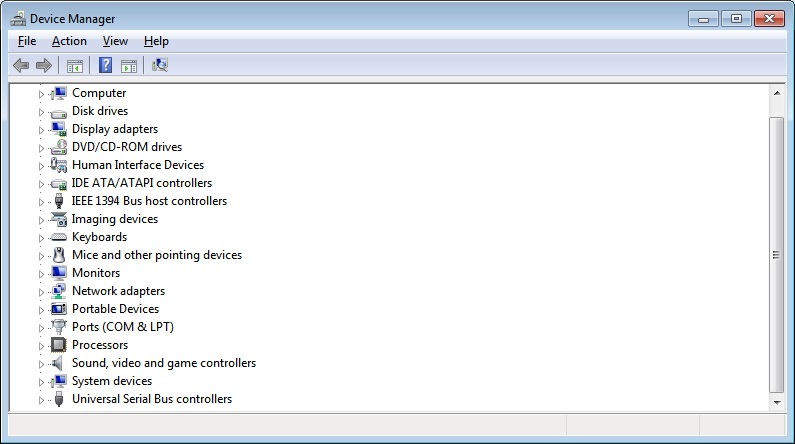
Double click the "Ports (COM & LPT)" section to expand it:
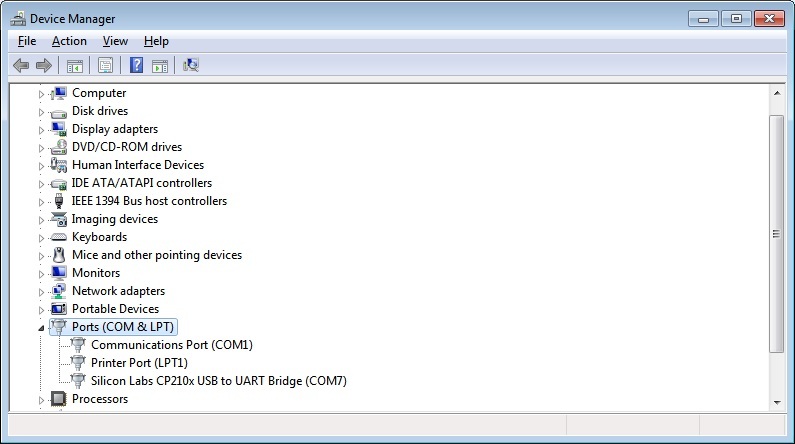
Now plug the USB lead into a USB port and the Device Manager should eventually display the USB-SERIAL CH340 COM Port.
Make a note of the COM Port number (COM13) in this picture:
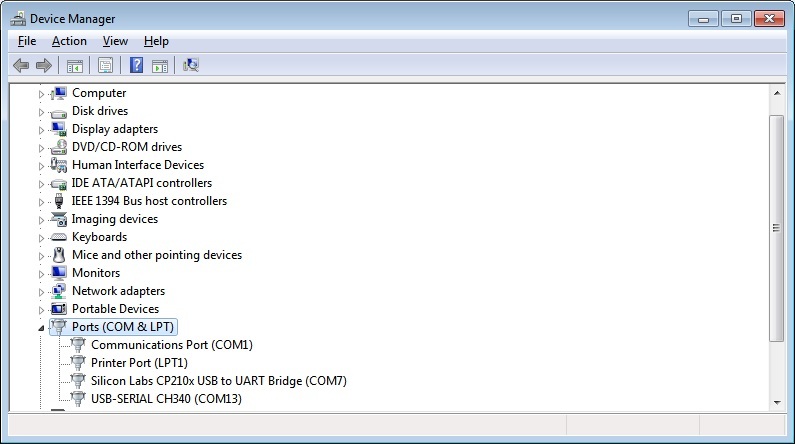
If everything has worked as shown above, you should be able to delete the CH341SER.EXE program from your desktop and then re-open the setting program and select the correct COM Port from the dropdown menu.
If the USB-SERIAL CH340 COM Port is not showing, you may have to unplug the USB lead and then restart Windows for it to detect the USB drivers.
After Windows has rebooted, open up the Device Manager window
(as explained above) and then plug in the USB lead again and see if it is now recognised.
Hopefully this should have sorted your problem, but if it hasn't, please let me know which part of the instructions didn't work.
Alan